Reference
This option is only available if the registration code for Field Service is turned on in your company registration. For more information about Field Service, refer to "Wide Warehouse Scheduler - Field Service".
Use this option if your company is using the Field Service module to manage a fleet of mobile technicians or installers. It allows you to view the answers the field service employee entered on a Field Service order for any pre or post checks.
|
|
|
Reference This option is only available if the registration code for Field Service is turned on in your company registration. For more information about Field Service, refer to "Wide Warehouse Scheduler - Field Service". |
To view pre and post checks for a Field Service order:
Refer to "Invoice Creation - Menu Options".
Micronet displays the Field Service Checks screen.
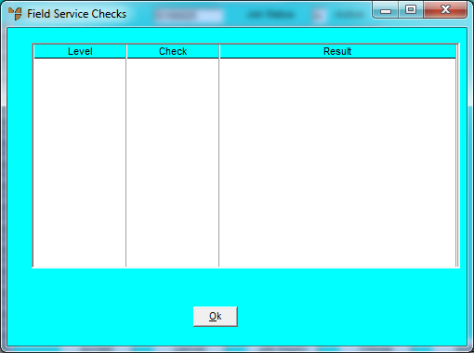
Micronet displays the Field Service Checks screen.
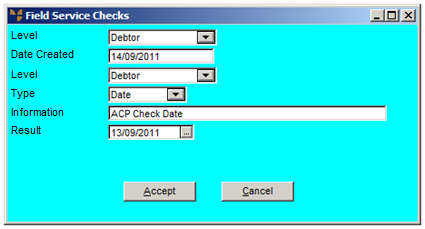
Micronet redisplays the Invoice Creation screen.